Bring Vision to Your Apps - PixLab Rest APIs
REST APIs Reference Guide for Developers
Discover the comprehensive PixLab REST API Reference, your guide to endpoints for media analysis, image processing, document conversion, background removal, and other powerful features.
Trusted by thousands of developers & businesses worldwide...

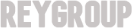





The PixLab REST API Reference Guide provides everything developers need to integrate powerful features into web applications—ranging from image and video analysis to Vision Language Models, AI agents, and document intelligence tools. This documentation offers a complete specification of the PixLab REST API interface for both beginners and advanced users. For a hands-on introduction, visit the API Portal, or follow the REST API Tutorial. All examples are ready to copy, paste, and run.
For specific solutions, refer to the dedicated guides: ID Scan & Extract API for global ID Cards & Passport scanning, the Vision Platform for vLMs automation, data intelligence, document parse & extraction, and the PDF Generation APIs for dynamic media-rich document creation. For the full list of capabilities, visit the API Endpoints Directory including Media Analysis, Content Moderation, Vision Language Models, Image Processing, Document Conversion, Face Recognition, and many other specialized API endpoints →
- Features of the PixLab REST APIs
- API Access URL
- Authentication & API Keys
- Response Status Codes
- API Endpoints Categories →
- API Endpoints Reference Guide →
- Your First API Call →
- Explore Further
Features of the PixLab REST APIs
The PixLab REST API is designed to deliver a seamless and powerful development experience. Built on HTTP/TLS and following RESTful principles ↗, it provides a reliable foundation for developers to build and innovate. Here's what makes the PixLab API stand out:
-
Utilizes built-in HTTP capabilities for parameter passing and authentication.
-
Adheres to standard HTTP response codes to provide clear error messaging.
-
Universal programming language compatibility: Returns data in
BLOBandJSONformats for every request, ensuring seamless integration and ease of use across diverse platforms. -
Offers a growing list of over 150 state-of-the-art, intelligent API endpoints, covering a wide range of functionalities.
-
Includes specialized APIs like the ID Scan & Extract API for ID scan & extraction, the Vision Platform for document intelligence, and the Rich-PDF Generation APIs.
-
Categorized APIs for Media Analysis, Content Moderation, Background Removal, among others.
-
IPv4 and IPv6 Support ensures robust connectivity across modern networks.
-
Online tools built on the API include APP UX Mobile Code Generator, Convert Box, AI Photo Editor, Bulk Image Background Removal, and more.
-
Rich API Endpoints Documentation, and Open-Source ↗ advocacy.
API Access URL
-
The PixLab API’s base endpoint is located at
https://api.pixlab.io/, serving as the main access point for all API requests. For specialized Vision Language Models endpoints (available from the Vision Platform) with an OpenAI compatible API interface, prefer using the base endpoint athttps://llm.pixlab.io/. -
API requests follow the structure:
https://api.pixlab.io/endpoint?param=val¶m2=val2, whereendpointspecifies the API Endpoint you wish to call.param=valare the query parameters, which vary depending on the endpoint. Examples include:- DOCSCAN: ID Cards & Passport scanning.
- QUERY: Receive natural language responses to image-related queries.
- BGREMOVE: Bulk image background removal.
- PDFTOIMG: Convert PDF to images.
- DESCRIBE: Generate natural language descriptions of image or video frame contents.
- CHAT: OpenAI-compatible LLM interaction API endpoint.
- MOGRIFY: Partial blurring, such as of faces.
- NSFW: Nudity and Adult content detection.
- SCREENCAPTURE: Website Screenshots extraction.
- Plus hundreds more API Endpoints →
-
Each endpoint supports both
GETandPOSTmethods, providing flexibility for different implementation scenarios. With over 150 API endpoints, PixLab ensures consistent invocation across all features. -
A dedicated Health & Status Dashboard ↗ offers real-time monitoring to ensure reliable service.
Summary
| Access Point URL | api.pixlab.ioOR llm.pixlab.io |
| API Health Monitoring Endpoint | api.pixlab.io/status OR status.pixlab.io |
| Architecture | RESTful |
| HTTP & TLS Protocols Version | 1.3 |
| Authentication | Key-Based |
| Network | Cloudflare, AWS, & OVH |
| HTTP Response MIME Type | application/json or BLOBs |
| HTTP Status & Error Codes | Listed Below ↓ |
| API Endpoints | Documented here → |
Authentication
When you sign up ↗ for a PixLab account, you’ll receive a unique API Key. This key is required for authenticating all requests to the PixLab API. You can manage your keys through the API Keys tab in the PixLab Console ↗.
Authentication Methods
Authentication ↗ to the PixLab API can be performed via HTTP Header or by embedding the API key directly in your request as a query parameter. Choose the method that best suits your workflow:
| HTTP Header |
Embed your API Key in the WWW-Authenticate HTTP header for secure authentication. Example: |
| Query Parameter |
PixLab recommend that you include your API key directly in your |
Responses, Status & Errors Codes
PixLab API endpoints return consistent HTTP status codes with all responses formatted as application/json, regardless of success or failure. For endpoints returning binary content (e.g., image BLOBs), set blob=true to receive binary output on success.
200 |
Success - API Call (e.g., DOCSCAN, BGREMOVE etc.) successfully completed. |
400 |
Bad Request - Missing or invalid parameters. |
401 |
Unauthorized - Invalid or missing API Key ↗. |
404 |
No Such Endpoint - Resource does not exist. |
405 |
Method Not Allowed - HTTP method not supported by the target API Endpoint. |
415 |
Unsupported Media Type - File format not supported. |
429 |
Too Many Requests - Rate limit exceeded. |
500 |
Internal Server Error - Temporary server-side issue. |
Explore Further
Now that you have a solid understanding of how PixLab processes and handles your incoming HTTP requests, you are well-equipped to move forward. In the next section, we will dive into the specifics of each PixLab API endpoint, exploring their functionality, parameters, and practical use cases in detail. Whether you're looking to perform media analysis, process images, or leverage advanced tools like ID Scan & Extract API and the Vision Platform, these comprehensive endpoint breakdowns will provide the insight you need to fully utilize the API's capabilities.